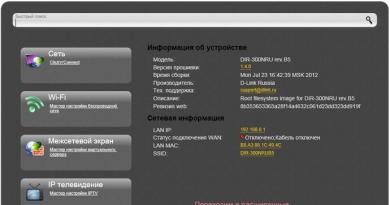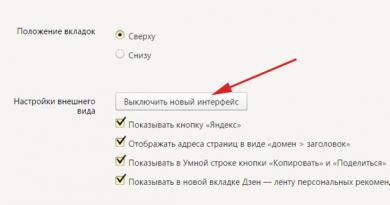What to do if the play market says there is not enough memory. What to do if there is not enough memory on your phone. When there seems to be enough memory
Here the situation is not as simple as it seems: it all depends on the device itself, namely, on the version of Android that is installed on it and on the processor architecture (ARM V6, ARM V7). In principle, one cannot exist without the other: on devices with ARM V6 architecture, the latest demanding versions of Android cannot be correctly installed, be it Android versions 4 (Jelly Bean, KitKat and earlier) and newer versions of Android (5-6 and so on) Further). This was the introduction.
Let's go further, if Google Play does not have enough memory to install this or that application, it means that there is not enough space in the device’s memory, where, in fact, all Google Play applications are initially installed; unfortunately, progress has not yet reached the point of reconfiguring using standard means Google Play to install applications directly onto a memory card or into the internal memory of the device.
How can we solve this problem? Of course, you need to free up your phone's memory so that there is enough space to install a new application from Google Play. You can clear your phone's memory in different ways, such as clearing garbage, deleting unnecessary applications, etc. (see messages above), the most common way is to move existing applications in the device on the phone's memory to an SD memory card or to the internal built-in one, if available, to do this you need to go to Settings - Applications - Select any downloaded application in list and you will see the corresponding application transfer button there, if possible, transferring a standard or system application to an SD memory card is not possible.
Similar difficulties begin on devices with ARM V6 architecture and Android versions below 3.0.0, because there is very little phone memory available initially, and not all applications can be transferred to an SD card, here you can’t help with standard means, you need to arrange dancing with a tambourine.
On the ARM V7 architecture and on Android version 4.0.0 and above, there are no problems with this: Google Play installs applications in the built-in internal memory, which is usually enough (from 8 GB and more) so that you don’t even have to buy additional Micro SD and memory cards something to move somewhere.
Conclusion: Either spend more money and live quietly, or just be creative.
This is how things are, I wrote purely from my own experience, I could be wrong about something.
For questions regarding cooperation, please contact us or via correspondence. Free help with infections and technical problems is provided on the forum; in this case, you need to create a new topic in the appropriate section.
Any point on the map can be the center of the world. He is neither bad nor good. He just is. There is no virtue or dishonor here. There is only you alone with your conscience. And so on until the race is over, until the end comes, until we turn into the ghosts we seemed to ourselves. (c) film "Legend"
You lose more from indecision than from a wrong decision. (c) Carmela Soprano
In this article we will try to figure out the problem on Android phones with memory. Typically, the error that you don't have enough memory on Android can occur in several cases. An Android device has 3 types of memory - RAM is the phone's random access memory, its size can vary from 256 Megabytes to 2-4 Gigabytes on modern phone models. ROM (ROM) is memory that is stored without additional power on your phone; your Android operating system is stored in this section. There is also an internal memory of the phone, its size also depends on the model of your smartphone; it stores all installed games, programs and any APK applications.
So, when installing applications from or other sites, you may encounter the error “ Not enough free memory on Android". To do this, you need to check how much free space is on your device.
Let's go to “Menu” - “Settings” - “Memory”:


It is possible that the memory problem may arise due to insufficient RAM on your phone. This happens on older phone models, with a RAM capacity of 256 - 512 Megabytes, when the operating system takes up half of the memory, and you are trying to run a game with large demands on the phone’s hardware. In this case, all you have to do is update your phone and buy a more modern smartphone model. Now you can either install a special program that will automatically remove junk from your phone.
If you have questions and were unable to solve the problem, and answer the question " Why is there not enough memory on Android?", then you can leave your question in the comment. In addition, you can familiarize yourself with the TOP browsers for Android in the article ““
Android OS has deservedly won its market share and the hearts of users. But, despite the advantages, this system has a number of flaws. Thus, the most common problem that users encounter is the “not enough memory space in Android device” error. This problem usually appears over time, although sometimes it occurs on the first day of use.
Solving the problem of lack of memory on Android: Video
Causes and solutions to the problem
There is no single solution because there can be several reasons for the problem. Let's look at the main reasons and how to eliminate them.
Device memory is full
Let's first look at the case when there really isn't enough free Android memory. You can find out the memory status by viewing the corresponding category in “Settings”.
Of course, in the above case there is still plenty of memory, but if your numbers and situation are different, then it’s time to clean up the internal storage:
- remove unnecessary applications/games;
- clear unnecessary contents of the “Download” and TEMP directories;
- delete old SMS;
- you can delete logs in the DATA folder, but, however, you will need Root rights;
- Move apps to the SD card (Settings/Apps).
This is the simplest solution. For more advanced cleaning, you need to use special utilities.
How to free up system memory on Android: Video
Special Applications
So, if you install and run Clean Master, you will be prompted to first remove garbage, cache, etc., and then you can select the “Advanced cleaning” option. Be careful here: delete only what you really won't need. By the way, you can also move applications using Clean Master.
The Link2SD utility is even more interesting. It coordinates the work of external memory with internal memory in such a way that they seem to merge into one memory. True, you need to have Root rights. Before installation, make a backup of your system and files. The external memory itself must be pre-formatted. File system type – Ext3. To do this, use standard tools or specialized ones such as EaseUS Partition Master Home or Partition Magic.
Install Link2SD on the gadget itself. The menu is intuitive, even a novice user can handle the program.
There is memory, but applications are not installed
Why does Android write that there is not enough memory, although there is plenty of it? This question is very popular. There may also be several reasons. As experience shows, the problem is most often in Google Play. So, go through Settings to the Applications menu and select Google Play. Clear your settings cache.
The same must be done with the Google Service Framework, first stopping the application. If the error “Not enough free Android memory” persists, you need to do something more radical.
Uninstall all Google Play and Google services updates. You can do this in the same place where you cleared the cache.
After all these steps, a reboot is required. Try again to see if the programs download. It happens that the tablet displays the “No connections” error. Wait 3-4 minutes and try again.
How to clean internal memory on Android: Video
The hard way
Why does my Android device write that there is not enough memory, but there is still a lot of it? Why didn't the first two methods help? There may be a problem with the system.
For some users, the method below may seem scary, but it is better than a factory reset.
Let's begin. Turn off your device and turn it on while holding the rocker/volume button. Select Wipe cache partition (not to be confused with Wipe data / factory reset). Next, select the Advanced category and Wipe Dalvick Cache. Now everything should work out. Otherwise: save all necessary files and reset to factory settings. Learn more about how to reset settings on Android.
Reset Android to factory settings: Video

Memory is a fragile thing. And even smart electronic systems sometimes find it difficult to cope with the huge flows of information that pass through them. Imagine what it’s like for the Play Market program: there’s not that much space on a phone or tablet, but user requests are limitless. Ultimately, a problem may arise when, when downloading another application, your Play Store writes: “there is not enough space in the memory of your Android device.” How to be and what to do?
Insufficient memory: Play Market gives an error
First, you should check the amount of available memory - it is likely that there is not enough space on the gadget itself to download the application from the Play Store. Go to Settings and check the device memory status.

If the memory is really full to capacity, we courageously and promptly take on the task of cleaning it.

It is very convenient to monitor the status of your phone's memory using special applications. They allow you to clear the cache, delete temporary files, track which applications have not been used for a long time, help optimize program performance, etc. In a word, they make the difficult and troublesome life of an Android user easier. They can be downloaded from the Market like any other application.
One of the most popular programs is Clean Master. It has a simple interface and thoughtful tools that will clean up trash, remove unnecessary files, and make sure you don’t forget to do the “spring cleaning.” In general, it will conscientiously maintain order on your device. You can also use CCleaner, Smart Manager, All-In-One Toolbox, etc. Be careful when performing advanced cleaning with these applications. Remove only unnecessary files and programs.
Play Market says “not enough memory”, but there is enough space on the phone. Why?
If there is enough space in the phone’s memory, but when you try to download the Play Market it still gives an error, then this is already a problem with the application itself. This happens quite often. Luckily, smart people have found a way to fix this problem. The scheme is simple.
Go to Settings/Applications. Find the Play Market and open it. This displays information about the program and the memory it uses. There is also a “Clear cache” button.

Click. Without regret, we erase data about the application, and at the same time delete updates. Quickly reboot the gadget and launch the Play Market again. The application icon and interface will change - this is normal. Now everything looks the same as it was in the old version of the program, but essentially nothing has changed. You can also use the search to find that ill-fated application and download it.
If, even after the manipulations described above, the Play Market refuses to cooperate, you can resort to more radical measures. To do this, you need to turn off the device and turn it on again while holding the volume button. Next, select Wipe cache partition, and then the Advanced category and the Wipe Dalvick Cache item (this procedure is described in more detail).
Now everything should work, because otherwise you will have to do a reset to factory settings, and this is a more painful procedure. So let's hope it doesn't come to that.
Actually, that's all. Keep your gadgets clean and tidy. And don’t be offended by the Play Market - it doesn’t happen to anyone.
You can read about other Play Market errors.
Users of Android tablets and smartphones often install a bunch of different applications without paying any attention to the free memory of the device. But in vain. Error "Not enough space in device memory" therefore a very common occurrence. I installed a dozen or two games on the internal memory of the phone and I can no longer install or update other applications. In any case, when a message appears that Android does not have enough memory, start by checking again how much free space is left for user data in the device. To do this, open the menu item Settings >> Memory >> Internal phone memory.
How to free up memory in Android?!
Of course, the fastest and easiest way to clear the internal memory of a tablet or phone is a full reset to factory settings (or as it is also called - WIPE). But it is very drastic and should be resorted to only as a last resort. Reset is done either from the menu Settings -> Backup and reset:
The same can be done from the recovery menu (ClockWorkMod Recovery). To get into it, turn off the phone. Then press the volume button down and, holding it, press the power button. Hold it until the menu appears.
After that, find the item Wipe data / Factory Reset, select it and reboot your tablet or phone.
If you don’t want to completely clear the device’s memory and you’re too lazy to install everything again, well, then we’ll remove the unnecessary stuff.
First, go to the Settings -> Applications section and carefully analyze which of the programs you installed previously are no longer needed or are not used.
Feel free to delete completed games and unused applications. The main thing is to watch carefully and not delete anything you need.
And you can delete data from programs you need but rarely use:
You can try transferring very large programs from internal memory to the card:
To do this, click the “Move to SD card” button. By the way, you can use a special program for these purposes. A striking example is App 2 SD.
This way, you can free up from 50 to several hundred megabytes, which will allow you to install the application, and the “Not enough space in device memory” error will not bother you for some time.