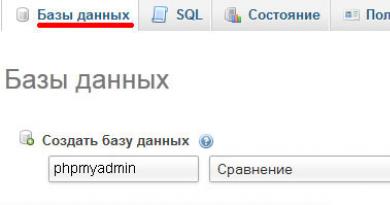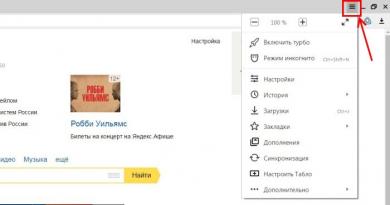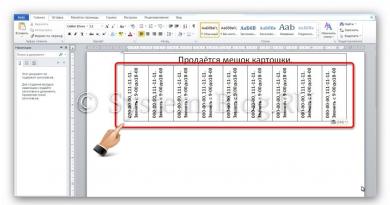How to buy applications on Google Play. How to pay for a game in the Play Market (Google Play) Google Play asks for a card number, what should I do?
We all know that everything good costs money, and mobile applications are no exception. Many of the games and programs on the Google Play Market are paid, and even free applications often require material investments already in the process of use (the well-known “donation”). Therefore, after purchasing an Android smartphone or tablet, the first thing you should do is enter payment information into your Google account. We will talk about how to do this in this article.
Registering with Google Checkout
Google Checkout (aka Google Wallet) is a Google electronic wallet that allows you to make purchases of electronic goods (in our case, applications in the Play Market). To use this payment method, you will need a credit or debit card with online payment capabilities and a Google.com account.
- If you don't have a Google account, create one by registering a Gmail mailbox. To do this, follow this link https://mail.google.com/. Those who are already registered in Gmail can skip this step.
- Follow this link https://checkout.google.com/ and enter your Gmail account details
- In the window that opens, enter your personal information to register in the electronic payment system. Be sure to fill out all fields and provide only real data. Moreover, these data must match the data of your plastic card
- Fill in your payment card details. The expiration date is indicated directly on the front side of the card, and the CVV code is on the back side, on the right.
- To avoid problems, just in case, contact your bank and find out if you have a zero limit on Internet transactions. In this case, you will not be able to buy anything until you increase it.
Now your card is linked to your Google account and you can buy applications in the Play Market online store. All you need is to click on the “Buy” button in the selected application, be it the mobile version of the Play Market or the Web version in the browser. Also keep in mind that to activate the card, Google will charge $1 from it, which will then be returned in a month.
How to buy on Google Play without a bank card
The method described above is the most convenient, however, not everyone has a bank card. Fortunately, this is not a problem! Those who do not have a real plastic card can get a virtual equivalent without opening a bank account. The most convenient way for this will be the Qiwi payment system, which provides virtual Internet cards Qiwi Visa Virtual. It is very easy to get such a card
- Follow this link https://www.qiwi.com/
- Enter your phone number and click “Register”
- In the new window that opens, enter the security code and click “Register” again.
- In the next window, create a password for your account and enter the code that was sent to you in the SMS message
- In the new window, enter the password you just created and log in.
- In the right corner, select QIWI Visa Virtual and in the window that opens, select click “Buy card”, and you will receive a message with the card number
That's it, your virtual card is ready. Now you can use it when registering with Google Checkout. Full details of your card will be available at http:/w.qiwi.ru/. All you have left is to top up your card at any nearest terminal.
Refund on Google Play
The Google Play Market, unlike the Apple AppStore, has one nice feature - you can cancel your purchase if you don’t like the application. To do this, go to the Google app store, find the purchased applications and click on the return button at the top. After this, the selected application will be removed from your device, and the money will be returned to the card. But keep in mind that applications can only be returned within 10 minutes after purchase.
The question “How to buy an application in the play market” is associated with payment difficulties. This is mainly the inability to pay through electronic payment systems or regional restrictions.
To buy a game on Google Play, you first need to enter the name of the application you need in the search engine. If you entered the name correctly and there are no other similar applications, you will immediately be taken to the program page. If Google Play finds several options, select the utility you need and go to the page with its description.
Check your account and wallet
So, to make purchases through the play market service you need:
- Add an email address to Google if you don't already have one.
- Create a ghoul wallet
- Top it up from a bank card or EPS
However, there are restrictions on the use of some PS, such as Webmoney and Yandex Money. There are also regional restrictions, but they can be bypassed using VPN services or the TOR browser.
This review will look at the possibilities of paying for games and applications in the Play Market for the CIS countries.
The service allows you to pay for the purchase of an Android application in only two ways:
- Plastic or virtual card;
- From a mobile phone (among Russian operators only Megafon and Beeline).
How to buy applications through EPS
For those who want to pay for programs through payment systems, create an account in Yandex Money or Qiwi. They allow you to create virtual cards directly in your account. Do this, write down the card details.
The wallet balance is the card balance. When you pay, you will receive a message on your phone with a code. Enter it. So you bypassed one limitation.
Let's move on to purchase
On the game page you see its cost. Click on price.
You will be asked to agree to the terms of use of the electronic payment service. Click "Accept the terms." You will then be offered payment options. We recommend choosing a bank card. You can use both debit and credit cards. Click on the “Add card” option.
Google Play allows you to pay with Visa and MasterCard cards. However, your bank must allow payments via the Internet. Also, some banks draw up a separate agreement with the client to pay for purchases online. If your transaction does not go through with your banking institution, contact customer support or try using a different card.
A form for filling out card details will appear on your screen. First enter the 16 digits of your card number.

Last thing field – CVC code, which you will find on the back of the card. It is necessary to ensure the security of the transaction.
Click“Next”, and another form will open for entering personal data: full name, address, mobile phone and zip code. It is important that the information entered matches the data you provided to the bank. Simply put, if you are using your wife's card, enter her details.

To pay for any application in the Play Store, you will need to at least have Google Wallet. Various methods are used to replenish it, but not all methods of transferring funds can help with this. For example, direct payments from WebMoney, Yandex.Money, Qiwi money and other similar services are not suitable for this. In addition, regional restrictions are also used. In this article, I will limit myself to an overview of possible ways to replenish a wallet for purchasing applications in the play market only in Russia, Ukraine, Belarus and Kazakhstan.
In reality, there are only 2 ways to use it:
- using a real bank card or a virtual card intended for payment via the global network);
- through mobile operators (Megafon, Beeline - the function is available only in Russia).
Let's take a closer look at the process of paying using a physical (valid) card. First of all, you need to create a Google account. Let's assume that you have one, because most Android users activate a Google account immediately after purchasing the gadget. Next, you need to select an application or game and tap on the button with its cost.
After this, you must agree to the terms of use of the electronic payment system. Then you select a payment method using a card (both debit and credit cards are suitable). Tap on the “Add card” function.

To make purchases on Google Play, you can use almost any bank card such as Visa or MasterCard. However, there is an important point - your bank must allow you to pay via the Internet using a card. If you are in doubt, you can clarify this issue with the bank support service. This service may be provided by default, or you will need to activate it separately.
After this, you need to fill out the information fields displayed on the screen.
First of all, you need to enter the 16-digit card number.

The "MM" field asks you to indicate the month the card expires, and the "YY" field does the same, only for the year.

The last code that you need to enter to start shopping on the Play Store is called CVV2 or CVC, and it serves to ensure security.

After filling out the above parameters, another menu will open, asking you to specify the user’s full name, country, city, phone number and postal code.

Attention! It is imperative that all information provided is 100% similar to the data provided to bank employees. After entering the information, the “Save” button will appear, after confirmation of which a personal Google wallet will be created.
It must be said that you will have to go through such a detailed procedure for entering information once; subsequently, the system will remember all the entered data. To purchase applications in the Google Play Market, you need to have sufficient funds in your Google Wallet account to complete the requested operation.
Virtual cards for purchase in the play market
If you don’t want to get an official plastic card from a bank just to make purchases on the Play Store, you can use the very convenient service offered by Yandex.Money or Qiwi Wallet. The latter allow you to easily and quickly create virtual cards in the MasterCard Prepaid and Qiwi Visa Card formats. They differ from real bank “plastic” only in that they exist only virtually, and all details are available in your Yandex.Money or Qiwi personal account.Payment with a virtual card is exactly the same as payment with a regular deposit or credit card, i.e. will require entering the same information: verification code, card number, expiration date, etc.
The other day I came across a very interesting Trojan virus on a smartphone running the Android operating system. This Trojan disguises itself as the official Google Play application store and the Google Wallet payment system application. The virus has several varieties, but with the same purpose: to trick the user into giving him his bank card information. The Trojan spreads through regular SMS, inviting owners of Android smartphones to install a Google Play update, then requests administrator rights, while blocking the phone. Then the virus requires you to enter credit card information in order to authorize it in Google Wallet, but in most cases no action can be taken with the phone. When the user enters the required bank card information, the Trojan sends it to the attackers and pretends to close itself. But in fact, it continues to work in the background, collecting information about the operation of the device and its owner.
This malicious software is a real threat to the money of Android smartphone owners. The Trojan very skillfully uses social engineering to extort funds from users, here is the text of the message: "ATTENTION! Due to changes in the current US legislation on the protection of personal data and on the fight against cybercrime, as well as to identify users of the Android OS, All users must go through the procedure of opening Google Wallet and subsequent personalization by entering their bank details. This procedure is MANDATORY to complete. Before the process is completed, your phone will be blocked. Within 24 hours after identification, a random amount of 0.01 will be debited from your bank card. $ up to $1.00. Make sure that this amount is on your card. This is necessary to authorize your bank card in Google Wallet. After successful identification, this amount will be returned to your card within 3 banking days." Agree that everything looks very plausible, and even an experienced user can believe it. Therefore, I will try to explain how to get rid of this Trojan and avoid infection in the future. So, in order to remove a virus masquerading as Google Play and requiring bank card data, I recommend completely formatting the device and returning it to factory settings, to do this:
You can also check the phone connected to the PC with its antivirus, but I recommend a complete reset and formatting, since it is unclear what traces this Trojan can leave. In the future, to avoid infecting your Android device again, follow these simple rules:
So, today we tried to deal with a Trojan virus that disguises itself as Google Play and requires bank card information. If you know other ways, please write about them in the comments.
If the article “Trojan virus masquerading as Google Play requires bank card information” was useful to you, please share it with your friends
Many may at first think that with such a huge selection of free content on Google Play, paid applications are just a waste of money. But sooner or later, a simple truth is revealed to every user. Free versions of applications are so limited or full of advertising that they become impossible to use. It also happens that an application without options is available only after paying the cost. Therefore, you have to think about purchasing this or that program. How to buy applications on Google Play, and what payment methods the Play Market supports, is written below in detailed instructions.
Payment methods in the Play Market when purchasing applications
- Linked bank card to your Play Market account (physical or virtual). You can buy a virtual one on sites such as plati.ru and others. The advantage of this method is that no one will be able to take possession of your real card data. And on the virtual one you can keep some funds specifically for the Play Market.
- A gift card that can be given to you by friends or purchased by yourself.
- One of the most popular electronic payment systems in the world is PayPal.
- Regular mobile communication, the easiest option after a credit card.
How to add a bank card to your Play Store account

Virtual card
To pay for purchases in the Play Market, you can successfully use a virtual Internet card. This payment method is no different from the one described above. Only instead of a real plastic card in your hands you will have a virtual card with the same parameters. You can create such a virtual card to pay for purchases in the Play Market in services such as Qiwi, Yandex.Money, WebMoney.
Where the card parameters are located (number, expiration date, CVC2/CVV2) is shown schematically in the following figure.

Payment via PayPal
To pay for your purchase using PayPal, you will need to enter your account information. Only in this case you need to select - Add PayPal account. And follow the indicated steps on the mobile phone screen. Of course, to do this, you must first register in the system and link a real card.
Gift card or promotional code
The purchase can be paid for using a gift card, which can be purchased in advance at points of sale. You can also use promotional codes. Unfortunately, this payment method is not available to residents of the Russian Federation.


Payment from a mobile account
This type of payment makes a purchase by withdrawing the cost of the product from the balance of your mobile account. Details of connecting this type of service should be clarified with your mobile operator. For example, if you have MTS you need to call the short number 0890, and for Billine 0611. After dialing the number, wait for the operator who will explain everything to you in detail.
As we can see, there are several ways to pay for purchases on Google Play Market. But each of them has its own nuances. Therefore, choose the option that suits you best, study it carefully and add any of them to your account in the Play Store in order to make your purchases in the future. You can later change your payment method or delete your card details. All this is done in your Google Wallet account or from your account.